


You can use the Quick Search bar under the Offer Runway logo at the top of every page to find a property by house number or street name.
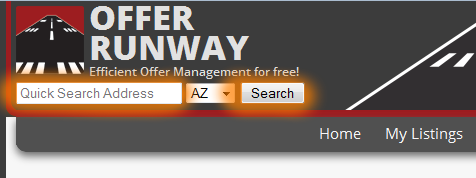
You may also browse properties by state from the home page map by clicking on the desired state or selecting the state from the drop-down box.
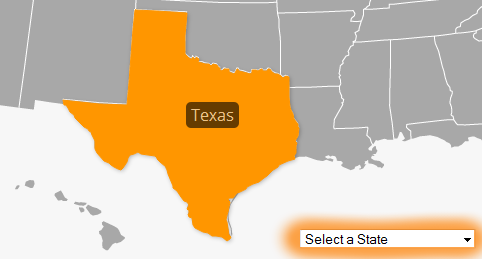
You can submit an offer on a property from the Properties page here:
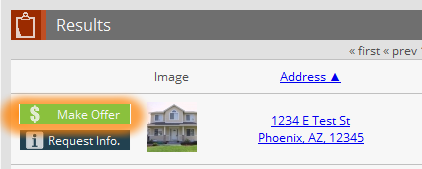
Or from the Property Details page here:
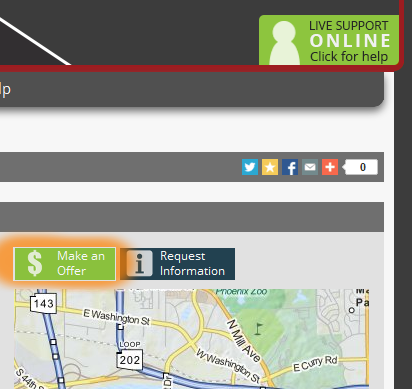
When entering an offer price, only use whole numbers.
Example: 100000 instead of $100,000.
Adding a comma, period, or a dollar sign to the offer price will cause the system to reject your offer price.
If you cannot find a property on the system that you know is there, try using less information in your search criteria to broaden your search results. If you are searching for a specific address, try using only the house number or street name.
If you know the agent's name, search for the properties that are listed by that agent here:

When you find a property the agent is listing, click on his/her name to send them an internal message.
The property may not be set to show if it is Pre-Market, Pending, Sold, TOM, Expired, or if an offer has been Verbally Accepted. Most properties must have Active status to show in the listings.







You can use the snapshot tool under Tools -> Snapshot to edit multiple fields for multiple properties.

If you are signed in, go to MLS Access under Tools -> MLS Access.

Then click on Add MLS Access.

In the pop-up dialog, enter your MLS Information and click Submit.

After verifying that it is the correct MLS number, please check your MLS Access for the correct RETS username and password.
This can be locatd under the menu tab Tools -> MLS Access.
A managing broker can obtain this username and password from their MLS. Please ask your broker for this information.
In some cases, adding a 0 in front of your MLS number will fix the problem.